Text begins from here.
Source code editing support function
IO Brain (Sample coding for I/O control)
For some microcontrollers, displays the C-source sample code to control built-in timer function or serial function.
Display of setting items
Displays the setting items for timer, serial, or other functions, allowing you to clearly confirm at first sight what functions the microcontroller has.
Counter value calculation
Automatically calculates the setting values for timer counter by specifying the desired frequency and cycle, and also displays the error between the specified and setting values.
Display of notes for register operation
For initialization functions, outputs the notes for register operation as a comment.
IO Brain (Display of I/O register description)
For some microcontrollers, displays a brief description on the built-in peripheral circuit registers, allowing you to easily confirm the register name or the meanings of address and bit while making a program.
Code navigation
Using the following functions allows you to quickly access the desired source code information to reduce coding or debugging time.
Display of symbols
Inputting the variables and functions displays the candidate symbols.
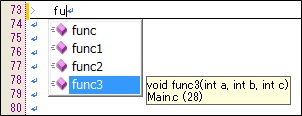
Display of macro definitions
Pointing the cursor on the macro name displays a pop-up window of macro definition.

Display of structure definitions
Pointing the cursor on the structure name displays a pop-up window of structure definitions.
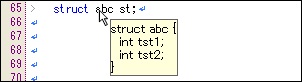
Display of input candidates
Displays the candidate members when you write the code to call a structure.B
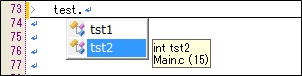
Display of function format
Displays the function format when you write the code to call a function.

Jump to function/variable definition and declaration positions
Allows you to jump to the positions defining the functions/variables that the mouse cursor is placed.
Display of position where the function is called
Lists the positions at which the functions pointed by the mouse cursor are called.
The list does not include the functions in the lines with comment or "#ifdef".
The list does not include the functions in the lines with comment or "#ifdef".
Jump from the list of global variables or functions
Selecting an item of the list of global variables or functions displayed on the upper side of the editor jumps to the position where it is declared.
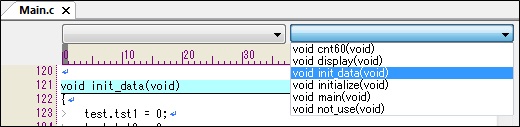
Outline bar
Displays the positions of bookmark, break point, compile error, and warning on the right side of the scroll bar, which allows a smooth scroll operation.
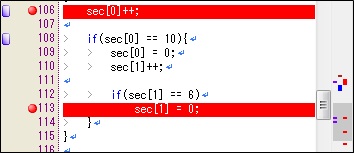
Grep
Searches the specified string through multiple files and lists the result.
It is possible to search the strings in source files registered as the project and also in other files in the folder that stores those files.
It is possible to search the strings in source files registered as the project and also in other files in the folder that stores those files.
Source code editing
A code window (editor) of DebugFactory Builder displays the source code during debugging, which allows you to immediately modify the bugs detected during debugging.
File encoding
File encoding is automatically executed. It is possible to specify file encoding.
The UTF-8 encoded file is available.
The UTF-8 encoded file is available.
Editing support
DebugFactory Builder provides an automatic indentation and highlights the pair of parentheses. For the specified part, it inserts/cancels the indent. And also, it is possible to comment out the specified part or cancel the comment.
Color highlighting
Automatically detects a reserved word, comment, and keyword, such as preprocessor, and emphasizes it with color.
The lines with "#ifdef" or other description, which the preprocessor for C compiler disables, are displayed with changing its color.
The lines with "#ifdef" or other description, which the preprocessor for C compiler disables, are displayed with changing its color.
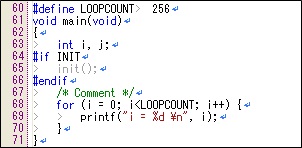
Bookmarking
The editor can set a bookmark by lines of the file. You can quickly see the desired line by clicking the button of "Move to the previous bookmark." and "Move to the next bookmark." or selecting a bookmark from the list. Bookmarking is easy enough to set up with just a mouse click on the left of the line number on the editor.
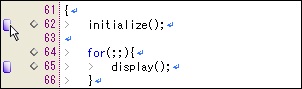
Sub Menu begins from here.



